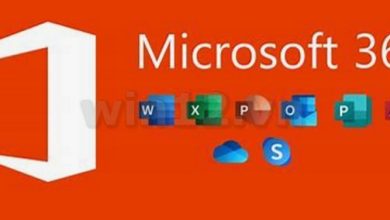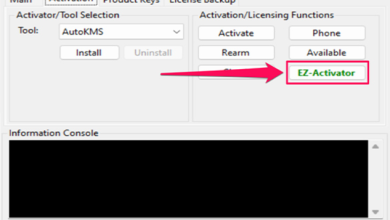Fix Error 0x0000011b on Windows 10
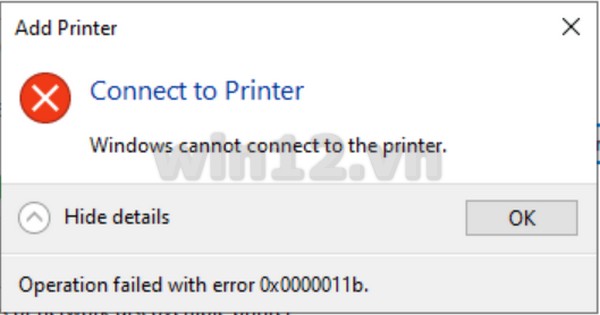
Have you ever been ready to print an important document, only to be thwarted by an inexplicable error? Specifically, if you’ve encountered the frustrating error code 0x0000011b while trying to connect your printer on Windows 10, you are not alone. This issue arose following the September 2021 security update from Microsoft, intended to combat the PrintNightmare vulnerability. For many users, what should have been a straightforward printing job turned into a tech nightmare. In this article, we will explore the origins of this error, understand its implications, and provide effective solutions to help you regain the ability to print without hassle. Visit “win12.vn” for more
1. Understanding Error 0x0000011b
What is Error 0x0000011b?
Error 0x0000011b is a Windows printing error that typically appears when users attempt to connect to a network printer. It manifests as an inability to print, disrupting workflow and productivity.

Why Does it Occur?
This error primarily arises from changes made in the September 2021 Windows update, aimed at addressing the PrintNightmare vulnerability. Modifications to security protocols may inadvertently block the communication between computers and network printers, leading to this error.
Impact on Users
For users, the consequences are significant. They may face delays in completing tasks due to printing failures, which can hinder both personal and professional activities. The frustration of resolving technical issues adds to the stress, making it essential for users to quickly find reliable solutions to restore their printing capabilities.
2. Historical Context
PrintNightmare Vulnerability
In mid-2021, a serious security flaw named PrintNightmare emerged, affecting the Windows print spooler service. This vulnerability allowed hackers to execute arbitrary code, posing significant risks, especially in corporate environments where sensitive data is handled. Recognizing the urgency, Microsoft prioritized addressing this issue to prevent potential exploits.
Microsoft Update and Its Consequences
In September 2021, Microsoft released an update intended to fix the PrintNightmare vulnerability. However, the update inadvertently introduced the error code 0x0000011b, frustrating users trying to connect their network printers. This led to widespread reporting of printing failures, disrupting normal operations for individuals and businesses alike. The update, aimed at enhancing security, ironically resulted in new complications, highlighting the challenges of balancing robust security measures with user accessibility. Users now face the dual burden of ensuring system security while also dealing with unresolved printing issues stemming from these updates.
3.1 Quick Fixes
3.1.1 Restarting the Print Spooler Service
3.1.2 Connecting via USB Directly
If the printer is networked, try connecting it directly via USB. This bypasses network-related issues, allowing you to print while troubleshooting network settings.
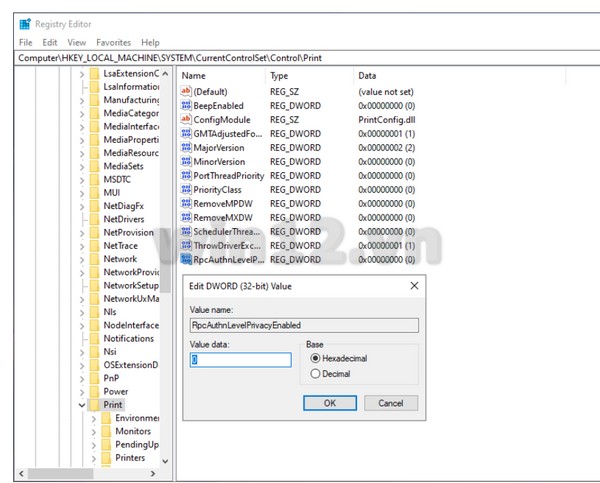
3.2 Registry Edit Method
3.2.1 Opening the Registry Editor
Press Win + R, type regedit, and hit Enter to access the Registry Editor. Ensure you back up the registry before making changes.
3.2.2 Creating a New DWORD Value
Navigate to HKEY_LOCAL_MACHINE\SYSTEM\CurrentControlSet\Control\Print. Right-click, select New > DWORD (32-bit) Value, name it RpcAuthnLevelPrivacyEnabled, and set its value to 0. This adjustment can resolve connectivity issues.
3.3 Uninstalling Problematic Updates
3.3.1 Identifying Affected Updates
Determine if recent Windows updates coincide with the onset of error 0x0000011b. Go to Settings > Update & Security > Windows Update and view update history.
3.3.2 Step-by-Step Uninstallation Process
3.4 Additional Windows Settings Adjustments
3.4.1 Device and Printer Settings
Navigate to Control Panel > Devices and Printers to ensure your printer is set as the default. Also, check for any configuration issues or conflicts.
3.4.2 Network Configuration
If using a networked printer, verify the network settings. Ensure the printer is connected and accessible on the same network, and check firewall settings that may block printer communication.
4. Advanced Troubleshooting
4.1 Using Command Prompt
Utilizing Command Prompt can help diagnose and fix advanced printing issues. Open Command Prompt as an administrator and use commands like net stop spooler followed by net start spooler to reset the Print Spooler service. You can also run sfc /scannow to check for system file integrity, which might resolve underlying problems.

4.2 Updating Printer Drivers
4.3 Checking Windows Services
Ensure crucial Windows services related to printing are running. Go to Services and verify that the Print Spooler, Network List Service, and other related services are active. This ensures proper communication between your computer and printer. Enable any that are disabled to restore functionality effectively.
5. Fixing Error 0x0000011b on Other Windows Versions
5.1 Fixing on Windows 7
For Windows 7 users, check for appropriate updates as Microsoft has released patches for printing issues. Ensure your printer drivers are updated via Device Manager. If issues persist, deleting the printer and reinstalling it can also help resolve conflict errors.
5.2 Fixing on Windows 11
Windows 11 users should first check for the latest updates in Settings. Additionally, consider adjusting the User Account Control (UAC) settings or modifying the registry, as instructed for Windows 10, to match security levels with your printer.
5.3 Fixing on Windows 10 (Versions 22H2)
In Windows 10 Version 22H2, focus on resetting the Print Spooler and confirm that all related services are running. Regularly updating drivers from manufacturer websites is crucial, and any recent Windows updates that might have triggered the error should be uninstalled if issues arise post-update.
6. Preventive Measures
6.1 Regular Updates and Maintenance
To prevent error 0x0000011b and other printing issues, regularly update your operating system and printer drivers. Schedule monthly checks for updates to ensure optimal performance and compatibility with new software releases. Additionally, performing routine maintenance on your printer, such as cleaning print heads and checking for paper jams, can help avert operational disruptions.
6.2 Monitoring Security Updates
Keep a close eye on security updates released by Microsoft, as these often address vulnerabilities that can impact printer performance and connectivity. Enabling automatic updates ensures you receive the latest security patches timely. It’s also advisable to review your firewall settings periodically, ensuring they don’t inadvertently block printer communications. Regularly auditing network configurations can further mitigate risks, especially for networked printers, leading to fewer errors and a smoother printing experience. Taking these preventive steps helps maintain robust printer functionality and reduces the likelihood of encountering issues.
7. Conclusion
7.1 Recap of Key Solutions
To effectively address and prevent error 0x0000011b, users should employ a combination of troubleshooting techniques. Key solutions include resetting the Print Spooler service, updating printer drivers, and ensuring that essential Windows services are running. For various Windows versions, specific updates and modifications to system settings can significantly enhance printer connectivity. Regular maintenance and checks for both the operating system and printer drivers are vital to prevent recurring issues.
7.2 Encouragement to Take Control of Printer Issues
Taking proactive steps is crucial in managing printer-related challenges. By staying informed about updates and promptly addressing errors as they arise, users can ensure a seamless printing experience. Don’t hesitate to explore resources and seek help when needed; mastering printer management empowers you to maintain productivity without unnecessary interruptions. Embrace these strategies and take control of your printing environment for efficient and hassle-free document handling.
You can use the attached reg file below to work faster.
CLICK HERE TO DOWNLOAD THIS FILE AND RUN IT WILL BE SUCCESSFUL