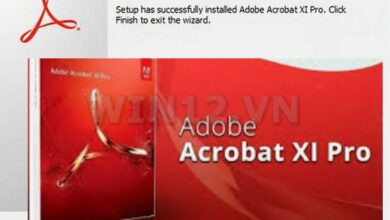In the last two decades, we have witnessed a remarkable transformation in the way education is delivered, thanks to the explosive growth of online learning. As digital platforms have gained traction, they have made education more accessible than ever before, empowering learners from different backgrounds and locations. Today, modern tools and software play a pivotal role in this educational revolution. One such essential program is Adobe Photoshop, which stands as a cornerstone for those seeking to explore the realms of digital design and creativity.
Photoshop has transitioned from a niche tool for graphic designers to an indispensable resource for individuals in various fields, including marketing, photography, and content creation. In the digital era, mastering Photoshop can open up unprecedented career opportunities while enhancing one’s ability to convey ideas visually. Visit “win12.vn” for more
I. Understanding Photoshop’s Generative Fill
Among the cutting-edge features that Photoshop offers, Generative Fill stands out as a revolutionary tool designed to elevate user creativity and productivity. Generative Fill utilizes artificial intelligence to intelligently fill in areas of an image based on existing content, generating seamless and coherent results with minimal effort.
This feature holds significant importance for users, whether they are seasoned design professionals or novices. By leveraging Generative Fill, artists can save time, overcome creative blocks, and experience the thrill of automated innovation in their creations. Whether it’s removing unwanted elements from a photo or expanding backgrounds, this feature empowers users to push creative boundaries without having to master every tool available in the software.
II. Common Issues with Generative Fill in Photoshop
While the potential of Generative Fill is incredible, users may occasionally experience a few common issues. Recognizing and troubleshooting these problems can greatly enhance the user experience and ensure optimal functionality.
Generative Fill Not Working
When Generative Fill doesn’t work as expected, it can be frustrating. Some potential causes may include a lack of an internet connection, outdated software versions, or insufficient system resources. Ensuring that Photoshop is updated and that the device meets the necessary specifications can often resolve these issues.
Generative Fill Error Messages
Users may encounter a range of error messages when attempting to use this feature, including:
-
“The parameters for the command Generative Fill are not currently valid”
-
“Generative Fill loading forever”
These messages may indicate problems with the selected area, settings, or processing power. It’s essential to double-check selections and experiment with different configurations.
Generative Fill Not Showing Up
Another concern is when the Generative Fill option simply doesn’t appear. In such cases, users can try the following troubleshooting tips:
- Ensure they are using the correct version of Photoshop that includes Generative Fill.
- Restarting the application can often refresh the available features.
- Checking the layers to ensure the selected layer is active can rectify the missing functionality.
Users Losing Access to Generative Fill

III. Addressing User Queries
As the use of Generative Fill grows, so do inquiries surrounding it. Here we address some common user questions.
Why Can’t I Use Generative Fill in Photoshop?
This can occur for multiple reasons, such as insufficient software updates, incompatible file formats, or even hardware limitations. Checking for updates and ensuring you’re on a suitable operating system can often resolve the issue.
How Do You Turn on Generative Fill in Photoshop?
How to Bring Up Generative Fill Toolbar in Photoshop?
Users can access the Generative Fill toolbar by choosing the Lasso or Marquee tool to make a selection, then invoking the Generative Fill command. Following this, the toolbar will appear for adjustment options.
Why Is Photoshop Not Allowing Me to Fill?
If Photoshop doesn’t allow filling an area, it might be due to the permissions of the selected layer or layer type. Ensuring that the correct type of layer is active (like a rasterized layer) can help overcome this obstacle.
IV. Benefits of Learning Online
While overcoming challenges in Photoshop is crucial, an equally significant focus should be on the benefits of online learning. The convenience and opportunities that arise from mastering software like Photoshop extend far beyond the immediate task at hand.
Flexibility and Accessibility
Online learning offers incredible flexibility, allowing learners to study at their own pace, wherever they are. This adaptability makes it easier to balance education with other commitments, such as work or family.
Opportunity to Learn Software Skills Like Photoshop at Your Own Pace
With the vast array of resources and courses available online, aspiring designers can find various tutorials tailored to their learning styles. This self-paced approach is particularly effective for mastering complex software tools such as Photoshop.
Networking and Collaboration Opportunities with Peers
Finally, online learning platforms often create forums for collaboration and discussion. These networks can lead to valuable connections, mentorship opportunities, and even partnerships on creative projects.
V. Conclusion
In summary, the ability to adapt to digital tools like Adobe Photoshop is essential in today’s educational landscape, especially within the realm of online learning. As we move forward in this digital age, it is crucial to explore online platforms where individuals can hone their skills and cultivate creativity. With persistent innovation, mastering tools such as Photoshop can not only enhance one’s artistic capabilities but also pave the way for professional advancements in an increasingly competitive job market.
To further enhance your experience, feel free to consider the opportunity for a Trial premium, which can allow you to continue engaging in these conversations and exploring tools like Photoshop. You can invite friends, and both you and your invited friends could enjoy free premium access. Embrace the future of learning—your journey in mastering Adobe Photoshop starts here!